Setting your Approval Workflow
Lightyear allows you to define your Approvals steps.
Every business is different, so Lightyear lets you control how your invoices are approved, and who can approve them.
Invoices are sent to your @lightyear.cloud email address by your suppliers and appear in your Approval Tray waiting for approval. Once they have received the required number of approvals, they’re ready to be exported to your accounting software and placed into your Archive.
To begin setting up your approval process, head over to Settings > Company Settings > Approval Workflow.
Approval Workflow
The Sign-off Type allows you to customise your account's approvals setup of your documents i.e your bills, credit notes and receipts. You can select from these 3 options:
Single
The fastest and simplest way to manage your documents. This is the ideal structure for smaller businesses as it allows Lightyear and the accounts payable process to be managed entirely by one person. After document approval, invoices move from Approval to Signed Off, ready for export.
Double Approval
This option adds a second layer of approval for documents. Once approved, documents move to Review where they must be signed off again before they can be exported or archived. This is suited better to medium sized businesses, where a dedicated Accounts Payable employee or team may have final say in what gets approved.
Under a Double Approval Workflow, you can turn on Approval by Value. Click here for a more in depth look at Approval by Value
Executive Approval
Building on top of Double Approval, setting your approval process to Executive means multiple approvals are required before an invoice is signed off. After the initial approval, you can set up a further 1, 2 or 3 required approvals by chosen executive employees. The documents won’t be signed off until the correct number of executive approvals has been met. Click here for a more in depth look at Executive Approval.
Internal Departments
Turning this option on will make another icon available in your icon toolbar to the left called 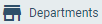
Internal Departments are used within Lightyear to delegate what each user sees in relation to their role in your company. This way, If you make a department for "Kitchen" and add the staff that deal with the documents for the kitchen orders, then those users in the Kitchen department will only see the documents that are relative to them. The benefits are twofold:
- to ensure users see the bills relevant to them from a security perspective and
- for convenience so the users won't have to sift through numerous bills to locate the ones relevant to them thus saving time
To customize your approvals workflow further, see this article that's all about approvals in Lightyear. This includes leveraging features such as Departments (to group suppliers into a department for security and convenience for Approvers) and Bill Tasks (for those one off approval requests) including Auto Approve and Manager Approval.
Check out our
to stay up to date
Related Articles
Choosing the right approvals workflow
Choosing the right workflow is crucial to help you streamline your processes to maximise efficiencies. You can have Lightyear up and running to streamline the purchase to payables process to follow the outline below Before settling on a workflow, it ...What is Executive Approval?
Executive Sign Off is an optional feature for your account. You may wish to use Executive Sign Off if your business requires a senior manager, business owner or director to sign off on ALL bills before they are sent to your accountancy software. If ...Auto Publish to Accountancy Software
Auto-Publish is suitable where users would prefer that once Bills/Credit Notes have been mapped and coded, they are automatically exported to their Accountancy Software, bypassing the Approvals process. Please Note: This feature is currently only ...Approval by Value
Bill Workflow Setting Approval by Value at a Company Level Users can set up conditional approval by amount i.e. if a bill is over a certain amount, User A needs to approve it. If a bill is over another amount, User A and B need to approve it. Please ...Approval Task Requests
What is an Approval Task Request? By sending one to an internal or external user, you are requesting action from them on the sent document. For example: In our team we have Jack, Mark and Lisa. I want to have Lisa approve a particular bill. I send an ...