Troubleshooting Methods
Level 1: Troubleshooting
Uh oh! Here are a couple of things you can try as the first level of self help and troubleshooting some of the issues you have. The below options tend to be the easiest resolution!
Try a different browser
If you're using something other than Google Chrome, please test the same function using Google Chrome. It is our recommended browser as we do all our testing on it.
If you are using Google Chrome, please try a different browser to see if you are having the same issues.
Alternatively, please try an incognito window. This can be accessed via Ctrl+Shift+N
Clearing your cookies and cache
Cloud applications in general will try to hold cookies/cache to help with app speed and performance, but sometimes when apps are updated, the cookies/cache hold onto the old experience. Please follow the steps below to refresh your Google Chrome browser correctly.
- Ensure you log out of Lightyear and any close off any open tabs with Lightyear completely
- Press Ctrl+H > this will take you to the History tab > Select Clear browsing data on the left panel
- You will be presented with a pop up, tick the check-boxes to select clear cookies and clear cache > Confirm
- Once your cookies/cache are deleted, you will be able to log into Lightyear again to test the same function
It is advised to clear your cookies and cache regularly, especially after any major product releases.
See here for guidance on clearing cookies and cache for Google Chrome / Firefox.
Reset your connection
"can you turn it off and on again?"
This is recommended when the above steps have not worked and you are using Xero/QBO/MYOB or Account Right. Sometimes, refreshing the integration will do the trick.
Go to your Accounting Software, 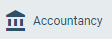 . In the window that appears, click disconnect then reconnect.
. In the window that appears, click disconnect then reconnect.
Remap the bill > Back to Processing
It will be worth sending the bill back to Processing to remap the bill so you have a fresh sample set of data.
When your bill is in the Approvals tab, select the bill > More  > Remap bill from the drop down menu. This will send the bill back to Processing for you to try the same Map ID or a different Map ID.
> Remap bill from the drop down menu. This will send the bill back to Processing for you to try the same Map ID or a different Map ID.
Resend the bill into Lightyear
To be sure that it isn't a case of a corrupted pdf, you can select the bill > More > Email (All/Selected) To Me.
Check your email and resend the bill into Lightyear. Alternatively, you can download the attachment and Upload into the Processing tab.

If after trying all these tips, your issue still persists, please reach out to the Support Team via Chat or email support@teamlightyear.cloud to raise a ticket
Check out our
to stay up to date
Related Articles
Lightyear Support Service Level Agreement's (SLA's)
Lightyear prides ourselves in Our world class product and teams. To maintain our stellar service standards, We have Service Level Agreement's (SLA's) in place to support Our customers in a timely manner through different channels. Depending on Your ...What web browsers does Lightyear support?
Lightyear is built and tested with Google Chrome in mind, so we strongly recommend using Google Chrome where possible. If you don't have it installed, it's a free download and you can get it from the link below. Click here to download Google Chrome ...I've forgotten my password
Don't worry, it happens to the best of us from time to time and it's super easy to fix. Just head to the Lightyear login page and follow the steps. Resetting your password Hit the "Forgot Your Password?" button and enter your email in the box ...I didn't receive my Lightyear Invite, or my One Time Password (OTP)
So you've been invited to join Lightyear? Exciting stuff! If you are having trouble getting the initial invite, or receiving the One Time Password (OTP) after registering, this article will help get you set up and using Lightyear in no time! I'm ...Transferring Ownership of a Child Account or Deleting your Lightyear Account?
Transferring Ownership If you have a client's account linked under yours, using your credits - we call this a Parent/Child setup. Should you like to either transfer them to another accountant, unlink them from yours, or if you are the client and want ...