Set your own payment terms and your own due date
By default, we will extract any Due Date that appears on a bill that's sent to Lightyear, but within each Supplier you can change this by adding your own unique Payment Terms that have been agreed with your supplier. These can be set as follows:
- Do Not Populate - This will leave the Due Date field empty
- From Bill Date - Allows users to select a number of days. E.g. 10 days from Bill Date will populate the Due Date as 10 days after the extracted Bill Date
- From End of Month - Allows users to select a number of days E.g. 10 days from End of Month will populate the Due Date as 10 days after the end of the current month
- Due on Receipt - This populates the Due Date as the same date as Bill Date
- Use Extracted Due Date - Due Date will be the date extracted per the map
- Last Day of Month - Due Date will populate as the final day of the month, e.g. December 31st, June 30th, February 28th etc.
- Last Working Day of Month - Due Date will populate as the final weekday of the month, e.g. in December 2023 as December 29th (Friday), August 2024 as August 30th (Friday)
This is done in the Suppliers
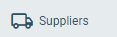 section. Just select the supplier in question and hit Edit
section. Just select the supplier in question and hit Edit
 .
.
If there is a due date on the bill, Lightyear will generally extract that due date, however, be aware with this setting on, it will overwrite whatever is set on the bill.
Check out our
to stay up to date
Related Articles
Creating and Setting up Suppliers
What are Suppliers? In Lightyear you create supplier profiles known as Suppliers which are not to be confused with Supplier Cards from your accounting software. When a map is made, Lightyear pulls the Supplier name from the invoice and saves this ...What does Lightyear automate?
Lightyear can speed up your approval process by automatically applying certain rules when a bill moves to the Approval Tab. Let's take a look at what can be automated. Mapping (Processing Tab) When you receive a bill from a supplier for the first ...Save time and set up Auto Approvals
Lightyear's Auto Approve feature allows for the smooth and fast progression of bills through Lightyear, while maintaining the operational and approval controls needed by your business. When Auto Approve is enabled, whenever a Bill Task is approved, ...3 ways to collaborate more efficiently with your suppliers
Lightyear has features to email your suppliersfor ease of collaboration. This article will take you through the different email avenues within Lightyear and relevant settings for set up. You can use the Lightyear email to send POs, raise a dispute ...Options for automating your approvals
This article is your one stop shop for all things related to approvals in Lightyear. This article aims to tie it altogether to ensure you have the right workflows in place to help streamline your operations and how to set them up. Departments Using ...