Expenses - Scheduling and Reimbursing
Scheduling and Reimbursing is a process that will happen outside of Lightyear within your Accountancy Software, but you will need to mark Reports as Scheduled and Reimbursed within Lightyear to let your Employees know their Expense Reports are being paid back to them.
The Scheduling and Reimbursing process is the responsibility of users with the Export, Schedule and Reimburse permission.
Scheduling
Once a Report has been Approved it can be Scheduled. Depending on your own internal processes, this can be done before or after you have exported the Report to your Accountancy Software.

Please Note: this will not schedule anything directly from Lightyear, this is done within your Accountancy Software.
When you click Schedule, you will see a popup modal asking you to enter the Schedule Date.
The Schedule Date is the date you are scheduling the Report for reimbursement on i.e. if you schedule the Report in your accountancy software on 10th May, you would change this date to match.
The Submitter of the Report will then receive an email notification telling them the Report has been scheduled, and they will be able to see the Schedule Date if they log into Lightyear.
Rescheduling
If you accidentally schedule for the wrong date, or something happened which means the schedule date needs to change, you can click the Reschedule button to enter a new Schedule Date.
If you need to return the Report to a previous status to fix any of the data, you can click the Return to Approved 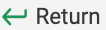 button.
button.
Reimbursing
When the Report has been Scheduled in Lightyear, you will see the button allowing you to mark it as Reimbursed.

Please Note: this will not reimburse or make any payment directly from Lightyear, this is done in your Accountancy Software.
When you click Reimburse, you will see a popup asking you to enter a Reimbursement Date.
The Reimburse Date is the date you have reimbursed the Report, not the day the money will be returned to your Employee i.e. if you reimburse the Report in your accountancy software on 11th May, you would change this date to match, even though your Employee may not receive the money until 13th May.
The Submitter of the Report will then receive an email notification telling them the Report has been reimbursed, and they will be able to see the Reimbursement Date if they log into Lightyear.
Re-Reimbursing
If you accidentally reimburse for the wrong date, or something happened which means the reimbursement date needs to change, you can click the Return to Scheduled  button, which will allow you to send back to Reimbursed when you are ready.
button, which will allow you to send back to Reimbursed when you are ready.
Check out our
to stay up to date
Related Articles
Introducing Lightyear Expenses - How to Enable & Expense Settings
With Lightyear's Expenses feature you can upload expenses, create expenses and reports, send reports for approval and export reports into your accountancy software in a few quick and easy clicks. Here you'll find out how to enable Expenses within ...Expenses - Reports
All Reports will display in the Reports tab, regardless of the status it is in. This is where users with Expense: Submitter permission will see the Reports they have created. If they have Expense: View All they will see all Reports for the account, ...Expenses - Expenses
After Creating an Expense, or Uploading and sending it through Processing, your Expense will land in the Expenses tab. This is where users with Expense: Submitter permission will see the Expenses they have uploaded. If they have Expense: View All ...Expense Permissions
Within Expenses, you can select a number of permissions that will give users the ability to do a number of actions within the Expenses area only. If you give users a number of other Permissions from either the Bill or Purchase Order areas, their ...Expense and Expense Report Statuses
Once you've created your Expense or Expense Report, you'll need to send it through the workflow into a range of different Statuses. Let's take a look at the each of these statuses, what you can and can't do, and why they are there. Expenses An ...